Data Model Processing
Administrators can view and manage their scheduled data model processes.
Click on the "Scheduled Tasks" tab to view the two Data Model options:
- Data Model Schedules
- Data Model Executions
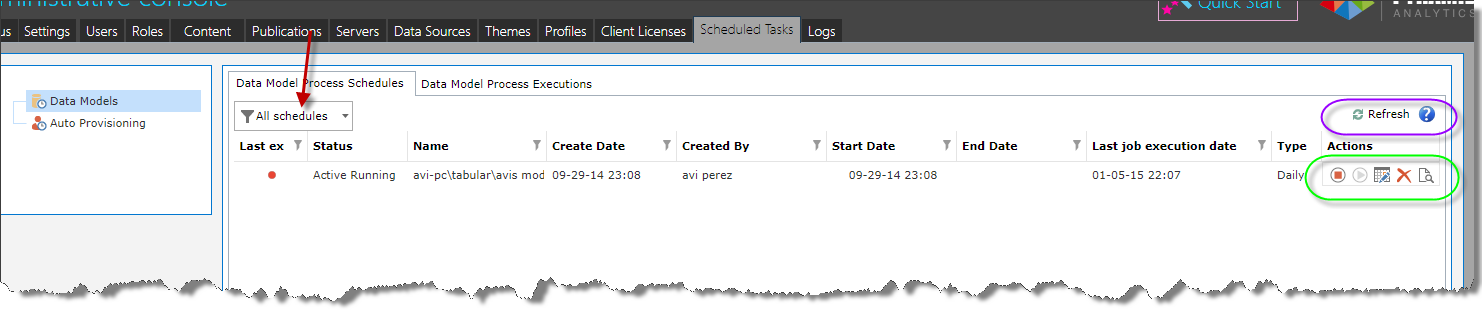
Data Model Schedules
There is a drop-down menu available to filter the display of data models (indicated with the red arrow).
The choices are:
- Active one-off: this will display all the active scheduled data models waiting to be processed with “Run once” mode.
- Active recurring: this will display all the active scheduled data models that are being processed in the “recurring” mode.
- Inactive one-offs: this will display all the inactive scheduled data models that have been processed with “Run once” mode.
- Ended: this will display all the inactive scheduled data models that have been processed in either mode.
- All Schedules: this will display the whole list of scheduled data models that have been processed or will be processed.
There is a quick menu on the right-hand side (outlined in purple):
- Refresh icon – will refresh all the data in case of additions or modifications to the listing.
- Help icon – this will take you into the Help Guide.
Metadata Section
Last Execution Status – the last time the data model was processed and its status: failed or successful
Status – the current status of the schedule:
Active running – the data model is being processed as scheduled
Active stopped – a user has stopped the schedule.
Ended – the schedule for processing has ended with the data model processed.
Name – this is the name of the scheduled data model.
Create Date – this when you created the scheduled data model.
Created by – the name of the user who created the scheduled data model.
Start Date – this is the date and time that the scheduled data model was first scheduled.
End Date – this is the date and time for the last day in the schedule.
NOTE: If you created the scheduled item to “Run once”, there is no End Date.
Type – this is how often you have scheduled the scheduled item: Once, Hourly, Daily, Weekly, Monthly
Actions (green highlight above)
- “Stop” or “Play” buttons: If the Schedule has already processed the data model, then you cannot stop it. However, if the scheduled item is in the middle of execution, you can pause all execution activity on the schedule, and its associated jobs for the data model.
- Edit the scheduled item.
- Delete the scheduled item.
- When you click on the "Magnifier" icon, you will be taken into the Data Model Execution Listing.
Data Model Executions
There is a drop-down menu available to filter the display of data models. The choices are from last hour and on in a progressive time span.

There is a quick menu on the right-hand side (outlined in purple):
- Refresh icon - will refresh all the data in case of additions or modifications to the listing.
- Help icon – this will take you into the Help Guide
Metadata Section
Summary – this explains the details of the execution. Click on the circle to view a pop-up window with the information.
Name – this is the name of the data model.
Machine Name – this is the name of the server that triggered the processing of the data model.
Start Date – this is the date and time that the execution starting running.
End Date – this is the date and time the execution finished running.
Home |
Table of Contents |
Index |
User Community
Pyramid Analytics © 2011-2022

